Changing the Staff Member/s or Location of a Published Timetable
Go to Menu →Curriculum Management → Timetable → Search Timetable.
Once a timetable is published, the staff member or location cannot be altered within the Manage Timetables page. These can be updated in Search Timetable page.
You can search for a specific date range, then click Search, which will display all timetabled classes within that period:

If you need to refine the search to be more specific, click the More button, and additional items will become available. For each criterium that you add, a text box will appear – choose which options you want to filter down to in these text boxes, then click Search.

In the resulting entries, click the checkboxes on the right of entries which you want to change the staff member/s or location for. If all entries should be changed, click the checkbox in the heading row to select all.
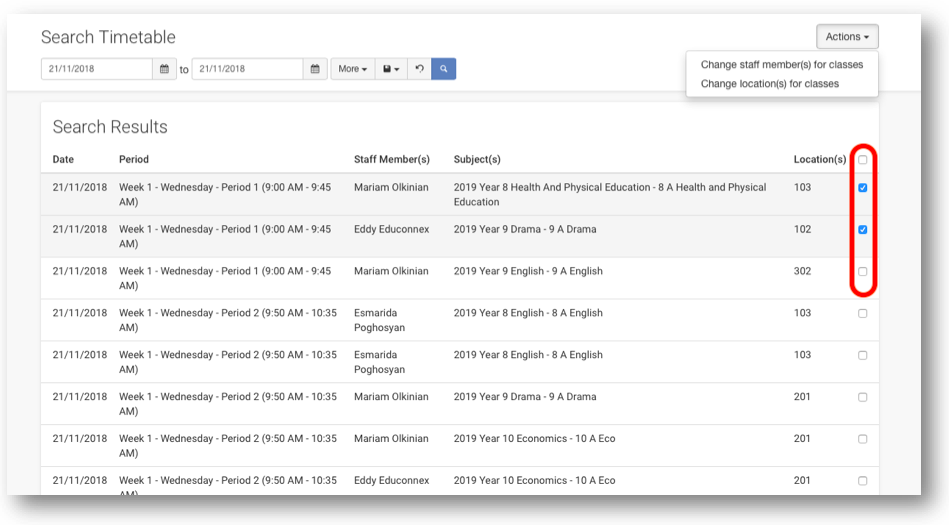
Choose Actions from the top right of the page, and choose either Change staff member(s) for classes, OR Change locations(s) for classes:
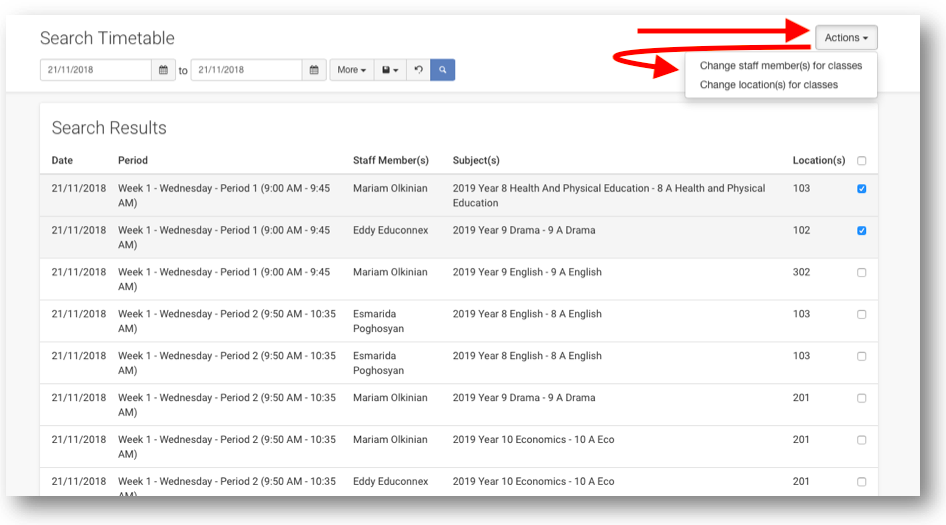
Enter the new staff member/s or location for the selected rows, then click Save.

If you are changing a past event, you will need to confirm an additional message.
The updated rows will then show with strikethrough text on the details that have been changed, and the new details showing without the strikethrough.
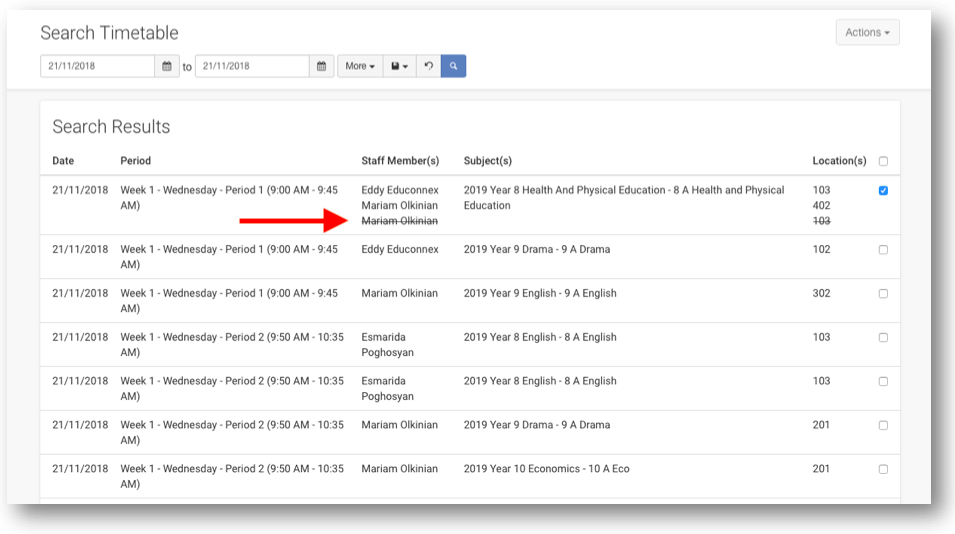
If you’ve changed the staff member/s, any permissions restricting access to only show information if they are the assigned classroom teacher will be based on the new staff member/s assigned.